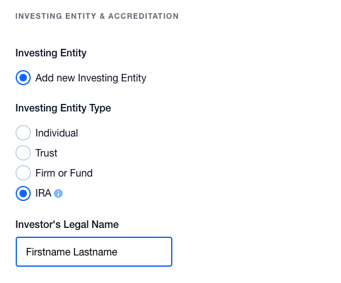Invest in always-open venture funds, tax-advantaged
This article provides a step-by-step guide on investing in a Rolling Fund using your AltoIRA.
To learn more about Rolling Funds, check out Avolok Kohli, CEO of AngelList Ventures, blog post or browse pitch decks and actively raising funds here.
Invest in 3 easy steps:
1)Select an IRA as your investing entity
2) First time? Link your account
3) E-Sign your direction of investment
That's it! Alto will fund your investment as soon as your IRA is funded. Need help? Contact our team here.
Select an IRA as your investing entity
Once you've selected a fund to invest in, enter the amount you'd like to invest on the fund page and click Subscribe to set your subscription amount.
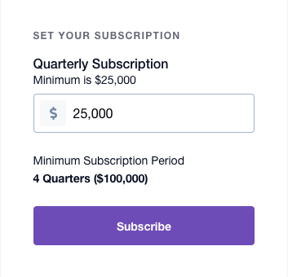
On the next page, select Add new Investing Entity and then IRA as the Investing Entity Type. Enter your first and last name as the Investor's Legal Name.
Continue to enter your accreditation information and click Confirm Subscription to E-Sign your direction of investment on Alto.

Accidentally select the wrong investing entity? Contact closing@angel.co to change your investing entity type. You will need to E-Sign your Direction of Investment on Alto once successfully changed.
First time? Link your account
If you are investing with an AltoIRA on AngelList for the first time, you will need to link your account. To do so, locate a deal you'd like to invest in on AngelList. After confirming your subscription amount, click Continue:
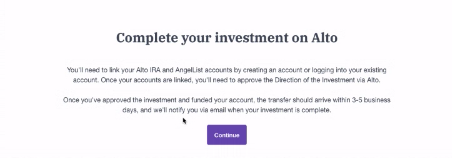
If signing up for a new account, you will be guided through the IRA registration and account funding steps first.
Once you have signed up or logged in, click Authorize to link your account.
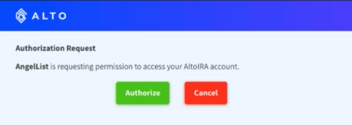
After clicking Authorize, you will be prompted to answer an IRS question and E-Sign your Direction of Investment.
If you accidentally committed to a fund through a different investing entity, please contact closing@angel.co to reset your entity type and resume with the following step.
E-Sign your Direction of Investment
To E-Sign your Direction of Investment, click Continue on the investment confirmation page to open Alto in a new tab and login.
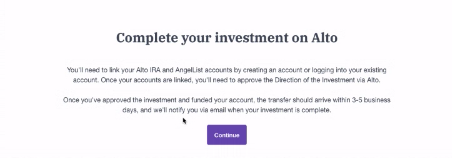
Click Continue to review deal documents and confirm your investment amount.
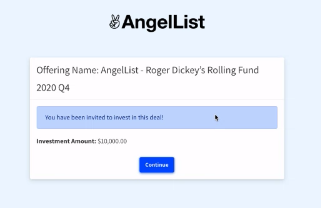
You will be prompted to answer an IRS question to prevent you from engaging in what is called a prohibited transaction. After selecting your responses, click Next Step to continue.
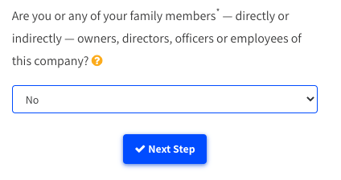
Review your investment amount and click Review.
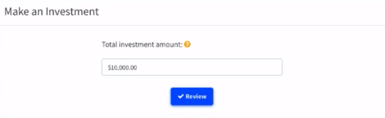
Confirm your final investment amount, review supporting deal documents, and click Review & E-Sign to E-Sign your Direction of Investment.

Type in your name to E-Sign your Direction of Investment and click Execute/Transfer Funds to complete your investment.

Great! Your investment is now pending. Please ensure your IRA is funded to meet your investment subscription. Upon receiving funds, Alto will complete your investment and send funds on behalf of your IRA.